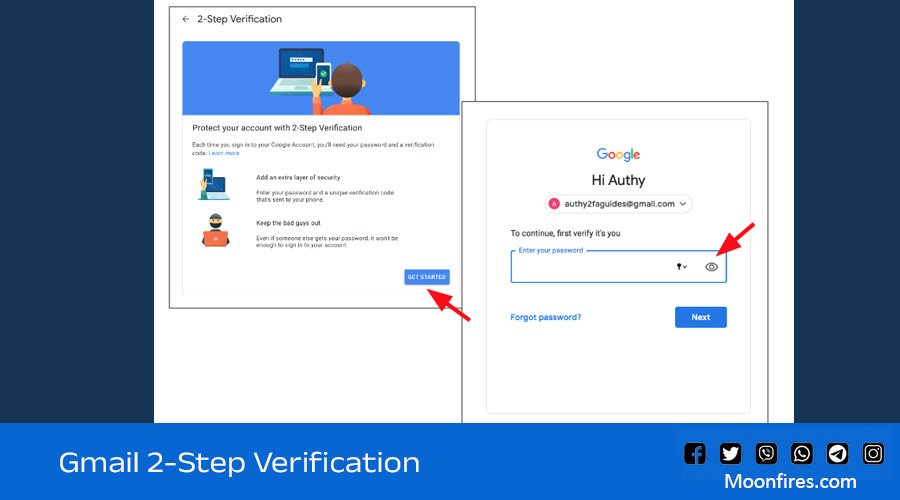Gmail 2-Step Verification, also known as two-factor authentication, is a security feature offered by Google that adds an extra layer of protection to your Gmail account and other Google services tied to it.
Here’s how it works:
- First step: You enter your regular Gmail username and password as usual.
- Second step: Google then asks you for a verification code. This code can be received in different ways, depending on your chosen methods:
- Text message or voice call: The code is sent to your registered phone number.
- Security key: A physical security key that you insert into your device or tap against it using near-field communication (NFC).
- Authenticator app: An app on your smartphone that generates time-based codes.
By requiring this additional verification code, even if someone manages to steal your password, they won’t be able to access your Gmail account without the code as well. This significantly increases the security of your account and makes it much harder for unauthorized individuals to gain access.

Turn on 2-Step Verification
Allow 2-Step Verification
- Open your Google Account.
- In the navigation panel, select Security.
- Under “How you sign in to Google,” select 2-Step Verification
Get started.
- Follow the on-screen steps.
Verify it’s you with a second step
After you turn on 2-Step Verification, you must complete a second step to verify it’s you when you sign in. To help protect your account, Google will ask that you complete a specific second step.
Use Google prompts
Important: To use Google prompts, you need an Android phone with updated Google Play services.
We recommend you use Google prompts as your second step. They’re easier to enter than a verification code and can help protect against SIM swap and other phone number-based hacks.
To get Google prompts on your Google Account, you need:
- An Android phone that’s signed in to your Google Account.
- An iPhone with the Smart Lock app
, the Gmail app
, the Google Photos app
, the YouTube app
, or Google app
signed in to your Google Account.
Based on the device and location info in the notification, you can:
- Tap Yes to allow sign-in.
- Tap No to block sign-in.
Skip a second step on trusted devices
Here are some benefits of using Gmail 2-Step Verification:
- Enhanced security: It adds a significant layer of protection against unauthorized access.
- Peace of mind: Knowing your account has an extra layer of security can provide peace of mind.
- Widely used: It’s a common security practice recommended for many online accounts.
If you’re looking to improve the security of your Gmail account, enabling 2-Step Verification is a highly recommended step.
Google Gemini: A Technological Leap Forward in AI
5 (2)