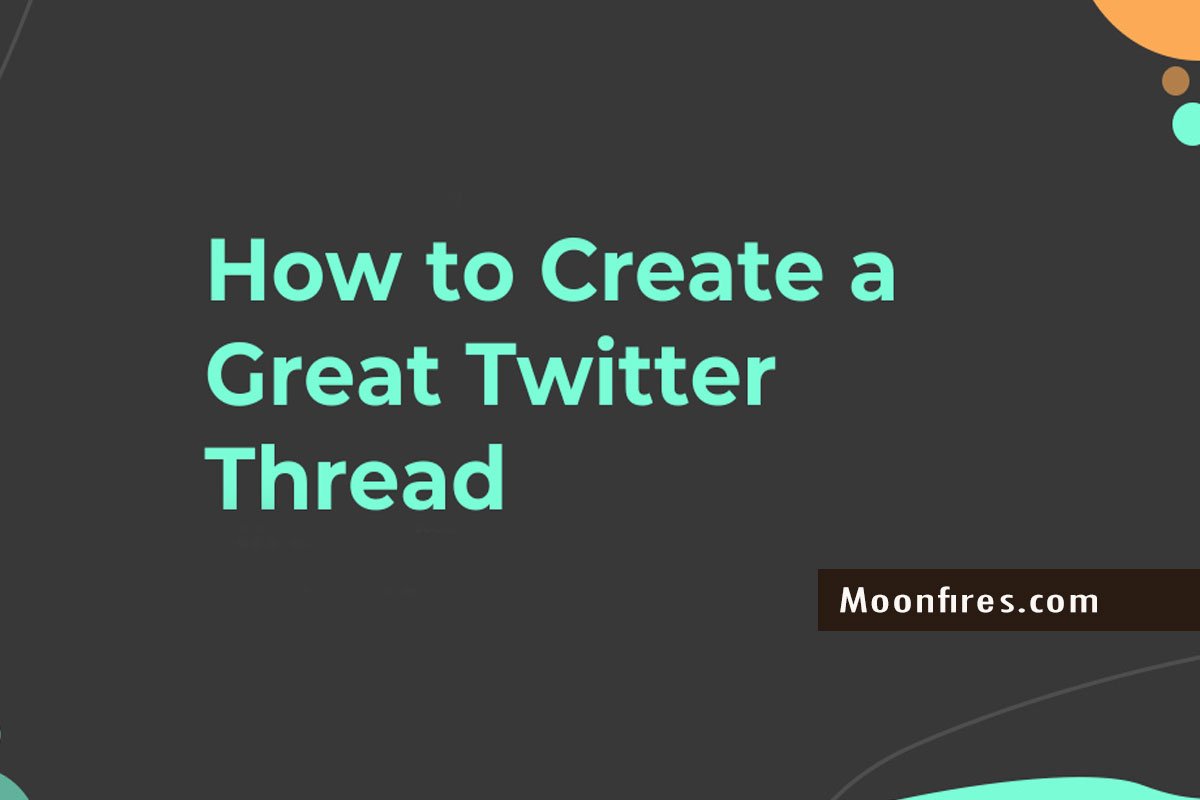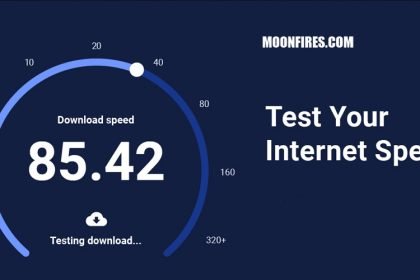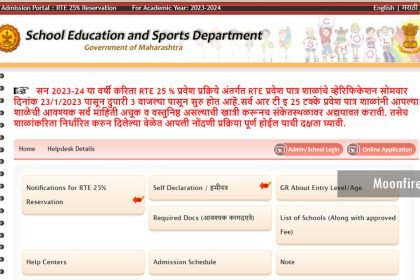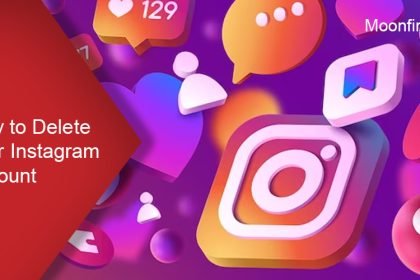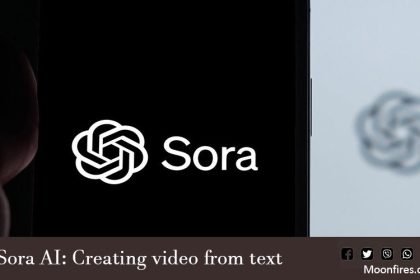Create a thread
Sometimes we need more than one Tweet to express ourselves. A thread on Twitter is a series of connected Tweets from one person. With a thread you can provide additional context, an update, or an extended point by connecting multiple Tweets together. let’s see how to create a thread on Twitter.
Step 1
Click the Tweet button to draft a new Tweet.
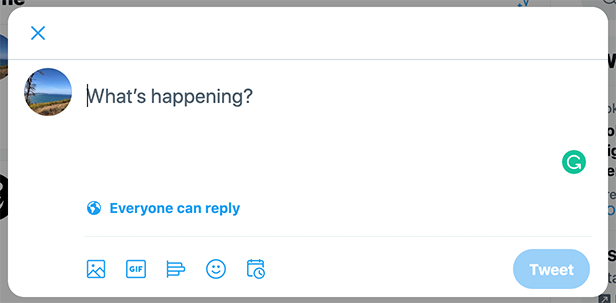
Step 2
To add another Tweet(s), click the highlighted plus icon (the icon will highlight once you have entered in text).
Note: If you go over the character limit, the text that is over the limit will be highlighted for easier editing before you post.
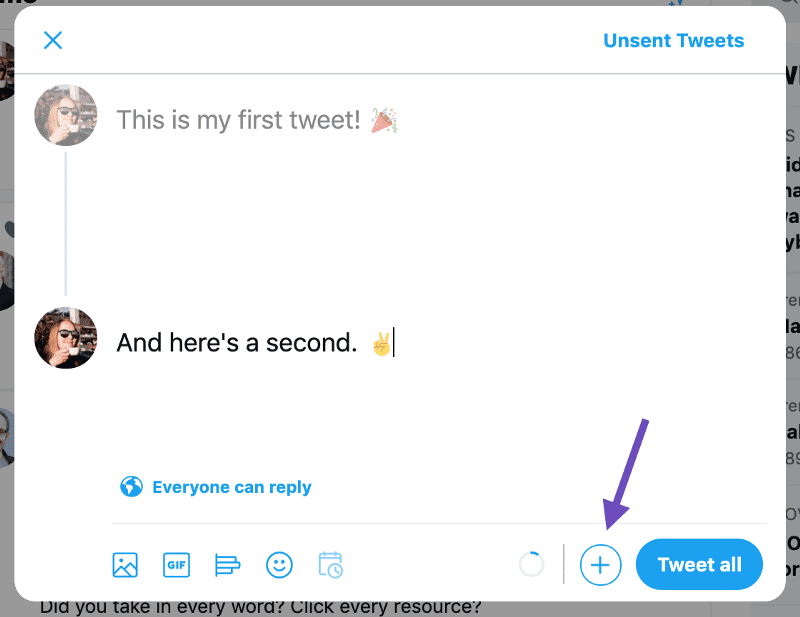
Step 3
When you have finished adding all the Tweets you’d like included in your thread, click the Tweet all button to post.

Note 1: A thread can be saved as a draft by tapping the delete icon Drafts of threads are distinguishable from a single Tweet draft by indicating the number of Tweets in your thread. Tap View (number of) Tweets to review and or edit any of your drafts prior to Tweeting.
Note 2: Once you have posted a thread, you can always add additional Tweets from the thread detail page. Simply click or tap Add another Tweet to post additional Tweet(s). This prompt is only visible to the thread author.